| User Manual - Structure Menu |
|
The structure menu is only shown and activated if one selects a pdb file from the document list. TableThe table menu-item shows a spreadsheet dialog with data from the ATOM records of the pdb file.
The columns directly correspond to the columns of the pdb file. Sculptor will read also the atom index as a parameter and store it alongside with its own fully sequential index - files edited by hand or other software oftentimes have inconsistent indexes. RMSDThe menu-item will calculate the rmsd between two selected pdb documents.
If the two structures have the same number of atoms, Sculptor can optionally align them first to remove the rigid-body transformations - this is only useful to measure the conformational change between two flexed structures, not for comparing rigid-body docking results. One can also limit the rmsd calculation to the trace or backbone or report all three numbers. BlurHigh-resolution structures can be convolved with a Gaussian kernel to simulate their low-resolution shape. Sculptor will prompt for the resolution of the volumetric map that is being generated and will ask for the voxel-width.
ExtractWith this menu-item one can extract sub-elements from a structure and copy them into a new document. Larger assemblies typically have multiple chains or models, which can be isolated and copied using this tool. Also individual frames from trajectory files can be copied or the backbone from a structure.
With the left pull-down one can select the category based on which one would like to extract and with the right pull-down one can select the particular element (for example left: "Chain", right "A"). Attention: This will create a new Sculptor document, which will automatically appear in the document list. But this newly created document is not be written out to disk! Please save the content of the new document using "File->Save As".
MergeThis will merge the selected pdb documents into a single, new document. Attention: This will create a new Sculptor document, which will automatically appear in the document list. But this newly created document is not be written out to disk! Please save the content of the new document using "File->Save As". Drawing ModeThis function assigns a single drawing mode to the entire molecule. It is also possible to mix drawing modes within a single structure in order to pronounce certain features - if this is necessary, please look at the properties dialog of the pdb structure ("graphics mode stack").
a) Point Mode b) Line Mode
c) VDW Mode d) CPK Mode
e) Licorice Mode f) Tube Mode
g) Cartoon Mode
ColoringThis function assigns a single coloring mode to the entire molecule. It is also possible to mix coloring modes within a single structure in order to pronounce certain features - if this is necessary, please look at the properties dialog of the pdb structure ("graphics mode stack"). The coloring of the atomic structures can be based on the atom type, but also on other properties:
The secondary structure information stems from a secondary structure prediction program ("stride"), whereas the other properties are read directly from the PDB file.
|
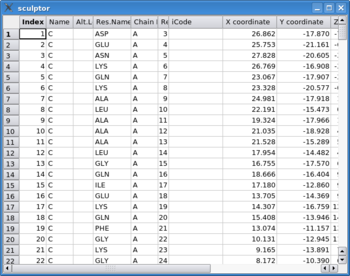
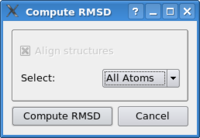
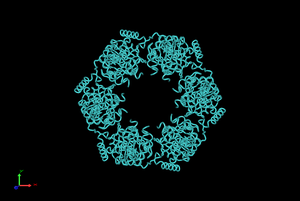

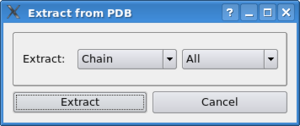
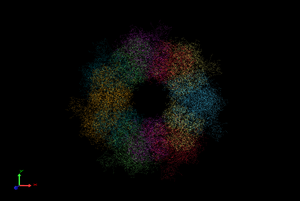
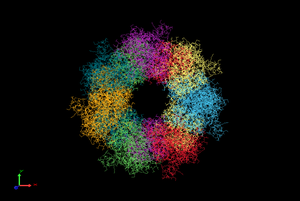
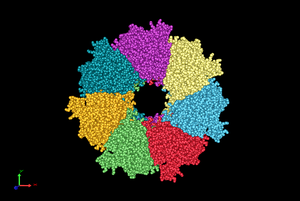
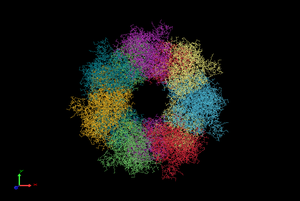
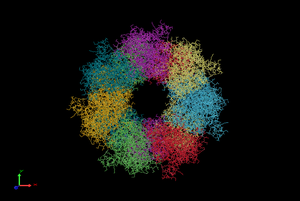
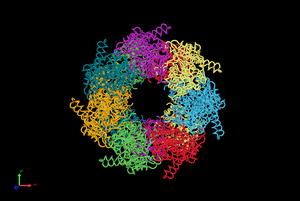
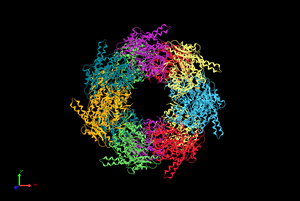

 - There are two other modes, which color not a single pdb structure,
but all selected documents. In the case of the "solid" mode all
documents get the same color assigned, in the case of "rainbow" all
colors from the palette are being used
- There are two other modes, which color not a single pdb structure,
but all selected documents. In the case of the "solid" mode all
documents get the same color assigned, in the case of "rainbow" all
colors from the palette are being used