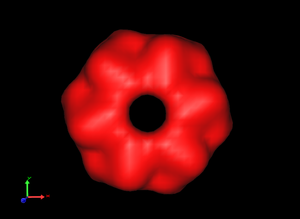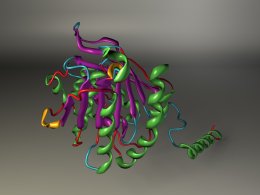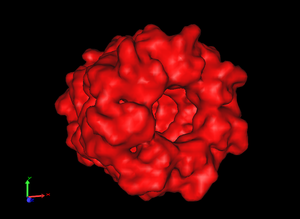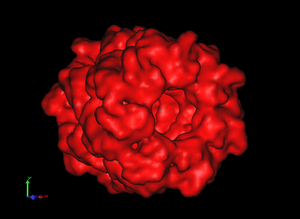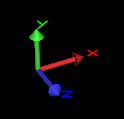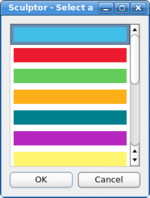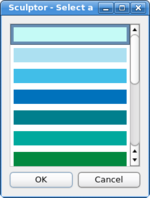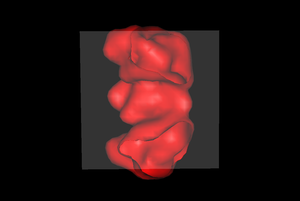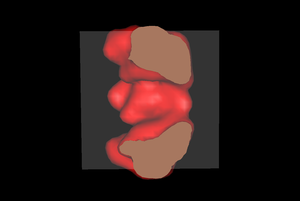| User Manual - View Menu |
Add Clipping Plane
Save Screenshot
Export as Wavefront OBJ fileSaves the 3D visualization as alias wavefront obj file. The file format is supported by most 3D rendering packages, which can be utilized to create high-quality images. The format does not support all features of the opengl rendering shown in the interactive 3D window, the direct volume rendering is an example of a Sculptor rendering which cannot be exported using the alias wavefront format. The following image was exported from Sculptor and rendered with the free 3D modeling package Blender:
Change Background ColorOpens a color chooser dialog with which one can set a new background color. Zoom In / Zoom Out
Center ModeIf center mode is enabled, the rotations are applied around the center of the document (this is the default). If the mode is disabled the rotations are relative to the mouse point (or the coordinate of the input device, tracking device, etc). Orthographic Projection
Show 3D Coordinate SystemTurns the coordinate system on or off.
Show 3D CursorTurns the 3D cursor on or off.
High Contrast PaletteThe coloring of the molecular structures is based on a standard palette - properties of the structure, for example the b-factor, chain ID, etc., are mapped to a color using a palette. With the menu item one can switch between a high and low contrast palette. If the high contrast palette is selected, adjacent values are mapped onto very different colors, whereas the low color palette changes smoothly over the range of the values. The following two dialog-boxes show the same region of the high-contrast and low-contrast palette:
Closed Surfaces at Clip-PlanesThis menu item can be used to close the borders of surfaces at clip-planes (default: off):
|